Adding Nx to Lerna/Yarn/PNPM/NPM Workspace
In our teams we see a shift away from Lerna and a strong preference to use Nx for managing JavaScript-based monorepos. Thoughtworks Technology Radar 2021
If you have a monorepo that is powered by Lerna, Yarn, PNPM, or NPM, you can transform it into an Nx workspace by running this command:
npx add-nx-to-monorepoSee it in action (3-minute video):
npx add-nx-to-monorepo does the following:
- Add Nx to your package.json.
- Create
nx.json, containing all the necessary configuration for Nx ( see Configuration). - Set up a
tsconfigfile mapping if needed. - Set up Nx Cloud (if you chose "yes").
If you are familiar with Lerna or Yarn workspaces, check out this guide (with a 10-min video) showing how to add Nx to a Lerna/Yarn workspace, what the difference is, when to use both and when to use just Nx
If you are familiar with Turborepo, check out this guide. At this point, Nx can do anything Turbo can, and much more.
What You Get Right Away
After you run the command above, you can run any npm script using Nx. For instance, if myproj has a build script,
you can invoke it using npx nx build myproj. If you pass any flags, they are forwarded to the underlying script.
Parallelization and Task Invariants
Nx knows how your projects relate to each other. For instance, if Project A depends on Project B, Nx will build Project B first before building Project A.
When you run npx nx build myproj, Nx doesn't just build myproj, it first makes sure the results of building all myproj's dependencies are in the right place. If the right files are in the right place, Nx will do nothing. If not, Nx will check if the right files are in its computation cache. If yes, Nx will restore them. If not, Nx will build the dependencies. In other words, Nx will use the faster way to get the context for building myproj ready.
Nx also knows which tasks can run in parallel and which tasks cannot be. Nx will parallelize the tasks without breaking any invariants. You can run npx nx run-many --target=build --all to build everything in parallel.
Computation Caching
Nx supports computation caching. If it has seen the computation you are trying to perform, it's going extract the result
from its cache instead of running it. To see it in action, run the same command twice: npx nx build myproj and then
again npx nx build myproj. In addition to restoring all the files, Nx replays the terminal output as well, so you
don't lose any information when running a cached command.
Other tools performing computation caching (e.g., Turborepo) change the terminal output of the commands you run. They don't preserve animations and colors. We instrument Node.js to be able to capture terminal output as is. When running, say, an npm script via Nx, the output will not be modified. The same is true when Nx restores the output from cache.
Distributed Caching
If you said "yes" to Nx Cloud, you can now clone the repo on a different machine such as your Continuous Integration(CI) environment and run the same command against the same commit and the results are retrieved from cache. Never compute the same thing twice in your org or CI.
Distributed Task Execution
If you said "yes" to Nx Cloud, you can now update your CI to enable distributed task execution.
Imagine you are running nx affected --build. Normally this command runs the build target for the affected projects in parallel on the same machine. However, if you enable distributed task execution, the command will send the task graph to Nx Cloud. Nx Cloud agents will then pick up the tasks to execute them.
Note that this happens transparently. If an agent needs the output of lib1 to build app1, and some agent built `lib11, the first agent is going to fetch the needed output before running the build task.
As agents complete tasks, the main job where you invoked nx affected --build will start receiving created files and terminal outputs. After nx affected --build completes, the machine will have the build files and all the terminal outputs as if it ran it locally.
Learn more about configuring CI.
Affected Commands
Nx automatically analyzes your workspace to know what projects are affected by your commit. Simply
run: npx nx affected --target=test to see it in action. Often, Nx is able to do a better job detecting affected than
other tools because it looks not just at the changed files but also at the nature of the changes.
Workspace Visualization
Run npx nx dep-graph to see a visualization of your workspace. npx nx affected:dep-graph shows what is affected by
your commit. npx nx dep-graph --watch watches your workspace for changes and updates the visualization.
GitHub integration
If you said "yes" to Nx Cloud, you can enable Nx Cloud - GitHub integration to get a much better overview of what happens in your PRs.
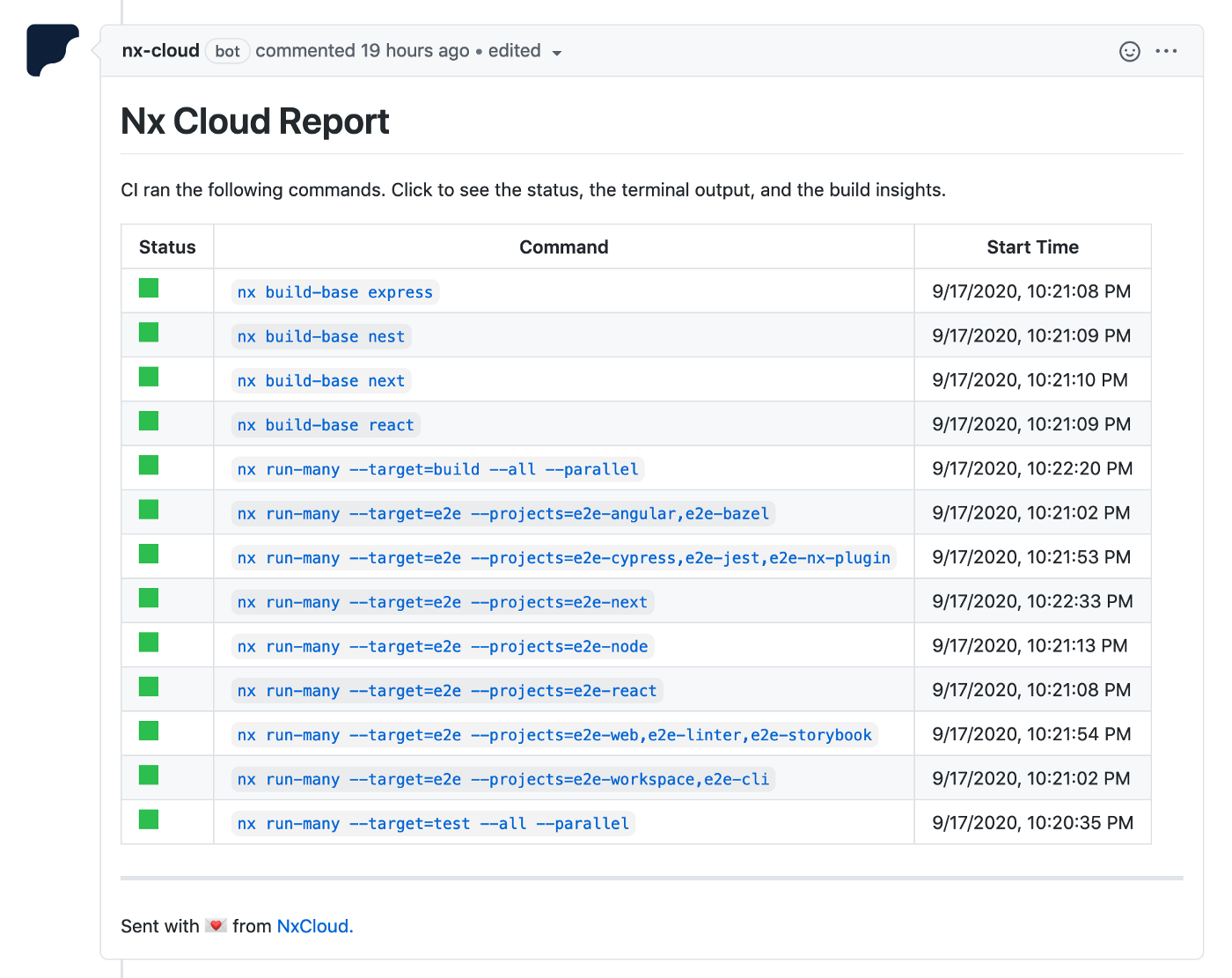
VS Code Plugin
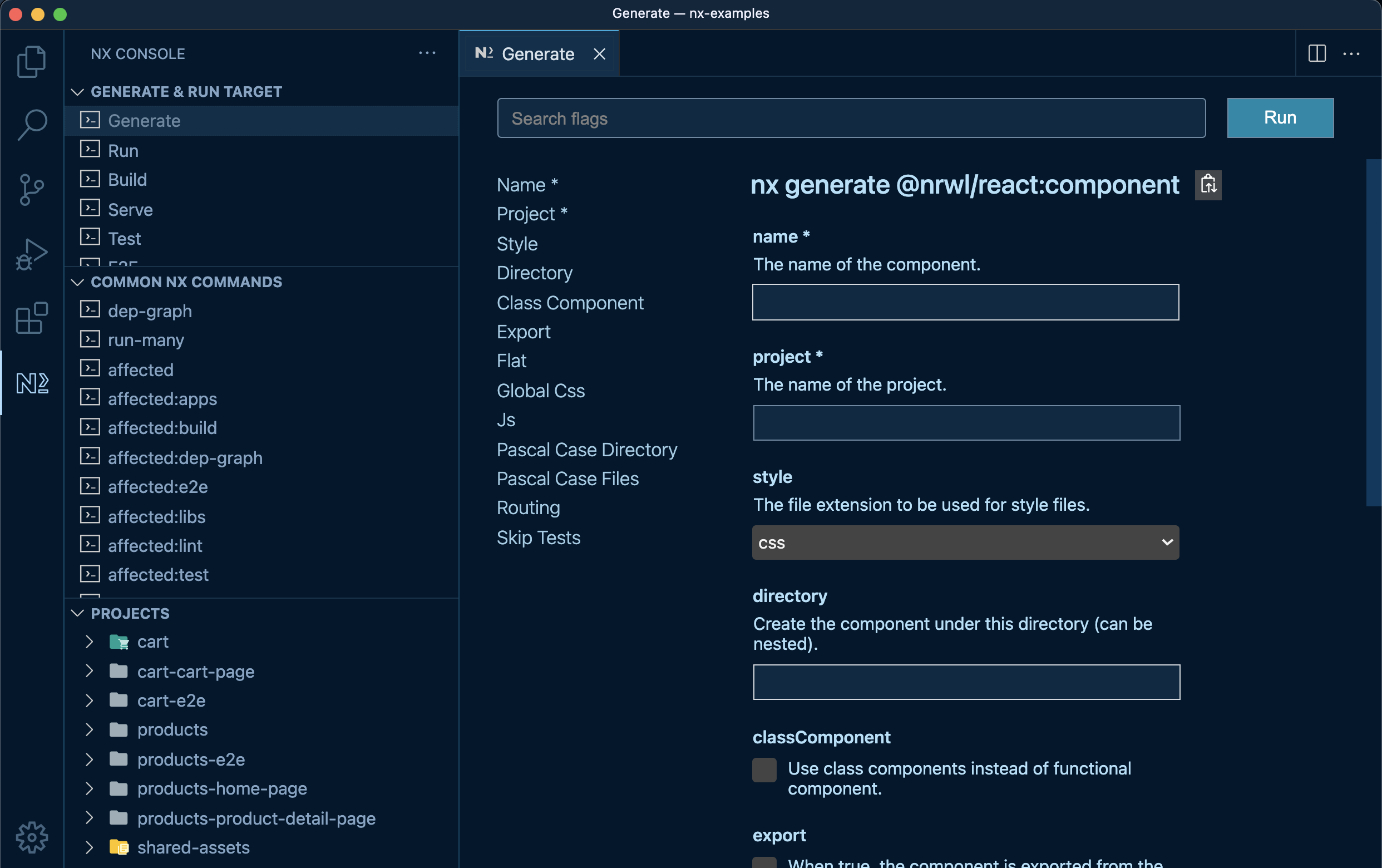
Next Steps
All this works without your having to change your repo in any way. Whatever setup you have still works the same way but faster and with better dev ergonomics. But Nx enables much more than that.
Nx is like a VS Code of build tools. It has a very powerful core, but it's really the plugins and extra capabilities that really transform how you develop.
Nx has first class support for React, Next.js, Gatsby, React Native, Angular, Node, NestJS, Jest, Cypress, Storybook and many more. All the plugins are designed to work together and create a cohesive and pleasant to use dev environment.
In addition, Nx makes a lot of things much easier, like building large apps incrementally, distributing CI (no point in doing caching unless you can do that), enforcing best practices, building design systems.
If you want to explore what it feels like to develop with Nx, check out:
Troubleshooting
The add-nx-to-monorepo command does its best to figure out what projects you have in the repo, but you can exclude
them by adding the following to the package.json of the project.
1{
2 "nx": {
3 "ignore": true
4 }
5}
Nx can add a root tsconfig to your repo with something like this:
1{
2 "compilerOptions": {
3 "paths": {
4 "one": ["packages/one/index"],
5 "one/*": ["packages/one/*"],
6 "two": ["packages/two/index"],
7 "two/*": ["packages/two/*"]
8 }
9 }
10}
This tsconfig isn't used for building or testing. It's only used to teach Nx how to resolve imports, so Nx can do its import source code analysis. If the path mappings are deduced incorrectly, feel free to change them.